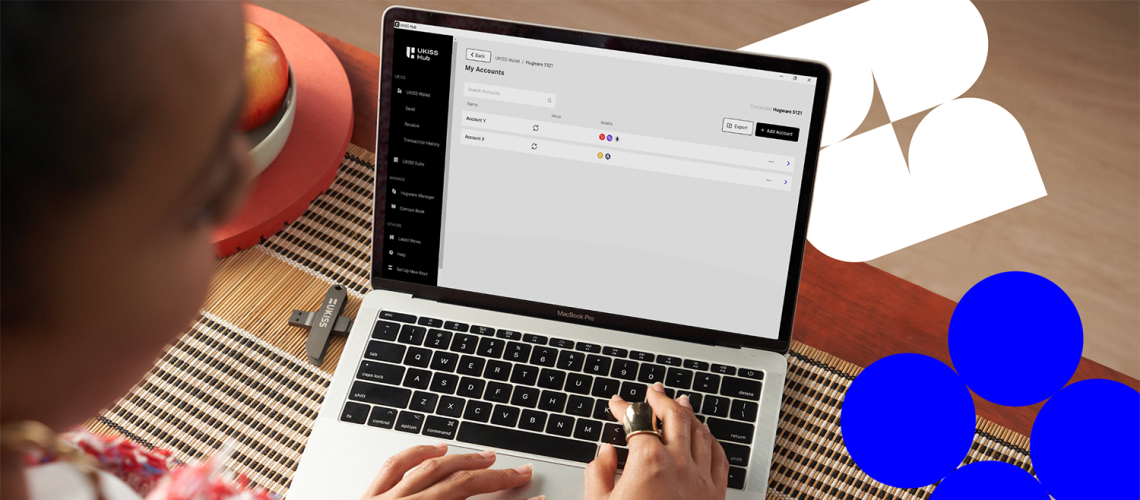
Hugware and UKISS Hub currently support 17 networks, including Bitcoin and Ethereum. But that’s not all! Our developers are working day and night to expand Hugware and UKISS Hub’s usability by adding more networks and cross-application integrations.
If you’re a beginner or an advanced crypto user, you will likely have other crypto wallet applications on your phone and may have seen many ways to buy and transfer crypto. But the commonality across all these applications is that they require the user to identify their assets’ networks to generate the appropriate wallet addresses and determine the gas fees. UKISS Hub and Hugware work similarly but with a few notable additions.
Let’s dive into it!
Withdrawing your assets to a cold wallet is the only way to have full self-custody of your coins and tokens. But it is crucial to know the type of asset you’re holding and the network it is riding on so you won’t accidentally send them to the wrong address. Doing so could lead to irretrievable asset losses, which we do not wish to happen to anyone.
Wallet addresses are unique and randomly generated numbers representing your crypto asset location. The more technical term is a public key, secured with your private key. Private keys are derived from the master seed you store in your Hugware.
Wallet addresses work similarly to a bank account number, to which all cash is transferred and received by you, the account holder. Any mistakes in the account number would end up in a failed transaction or having the money sent to someone else.
As previously mentioned, UKISS Hub works similarly to other crypto wallet applications, where users will first need to identify their assets’ network before generating a wallet address. Many crypto wallet apps tend to use the word “network” or “protocol” when referring to blockchains. If you select Ethereum, you’re picking the Ethereum network, not Ether. But for ease of use, many applications, including UKISS Hub, will automatically indicate the amount of ETH you have once you have generated your Ethereum network wallet address. If you’ve selected the BNB Chain network, UKISS Hub will automatically indicate the amount of BNB you have. The same goes for all other wallet addresses generated on UKISS Hub.
Suppose you’re not sure what a blockchain is. In that case, you can imagine a blockchain network like Ethereum as a digital bank that keeps a ledger of daily transactions, except that this bank also hosts its cryptocurrency called Ether, or ETH. If you want to pay on the network, you will need some ETH to pay the gas fees, including transferring ETH to another Ethereum wallet address.
Now comes the fun part. To select a network and create the correct wallet addresses on UKISS Hub, connect your Hugware Authentication Key and create a wallet and account on UKISS Wallet if you haven’t done so.
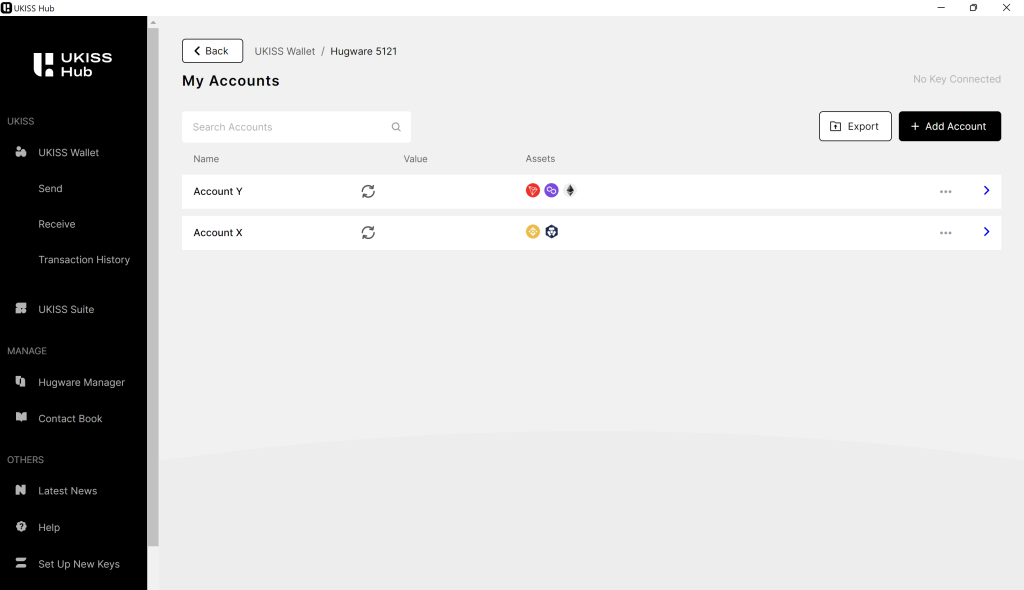
Then, click +Add Asset and select the network of the asset. If you picked BNB Chain, you would see a BNB Chain wallet address and the amount of BNB you have. You should use the same BNB wallet address to send a BEP-20 token. Just remember to specify the token asset under +Add Token. Here’s how:
On the right side of your newly added BNB Chain wallet address, you will see an ellipsis (…). Click on the ellipsis, click +Add Token, and pick the BEP-20 token of your choice, or you can add a custom token by clicking on the wrench icon and pasting the token’s contract address.
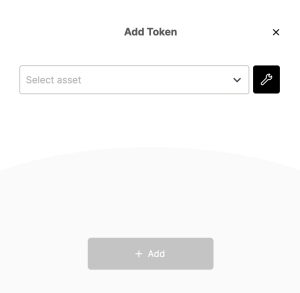
Thanks to Ethereum’s ERC-20 smart contract standard, a lot of crypto money is created without a blockchain. Even networks like Polygon or Cronos have ERC-20 tokens and native coins (MATIC and CRO, respectively) riding on their respective networks.
Sending an ERC-20 MATIC requires you to transact on the Ethereum network and pay ETH gas fees while sending a Polygon MATIC requires you to transact on the Polygon network and pay MATIC gas fees. In the same example, the wallet address used to transfer the ERC-20 MATIC must be an Ethereum network wallet address, while the one used to transfer Polygon MATIC must be a Polygon network wallet address.
To send ERC-20 MATIC to UKISS Hub, you must set up a wallet address on UKISS Wallet. Here’s how:
Go to Account → +Add Asset → Select Ethereum → Click +Add Token → Select MATIC ERC-20.

Once completed, you may send MATIC ERC-20 to the associated Ethereum network address. Check that you have enough ETH to pay the gas fees, go to MATIC ERC-20 token, click Send, fill in the relevant details, and confirm the transaction.

To send MATIC to UKISS Hub, here’s how you can set up the wallet address:
Go to Account → +Add Asset → Select Polygon
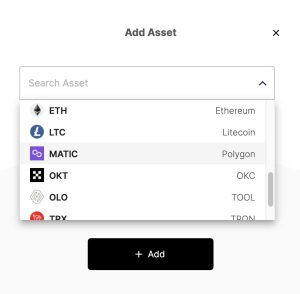
Once completed, you may send MATIC to the associated Polygon network address. Check that you have enough MATIC to pay the gas fees, click Send, fill in the relevant details, and confirm the transaction.
Comment below for questions or requests for more content.