支持 » Getting Started – Hugware » How to set up Hugware on macOS or Windows?
To send and receive crypto with UKISS Hugware, you need to have the UKISS Hub app. If you’re setting up on a desktop device, please ensure that it is operating on macOS 11 to 13 or Windows 10 and 11. Follow the instructions below to set up Hugware on your desktop.
Check that you are downloading the correct version for your operating system.


If you do not see the Get Started page, you are most likely on the main dashboard. From there, you can click on “Set Up New Keys” to reach the Get Started page.
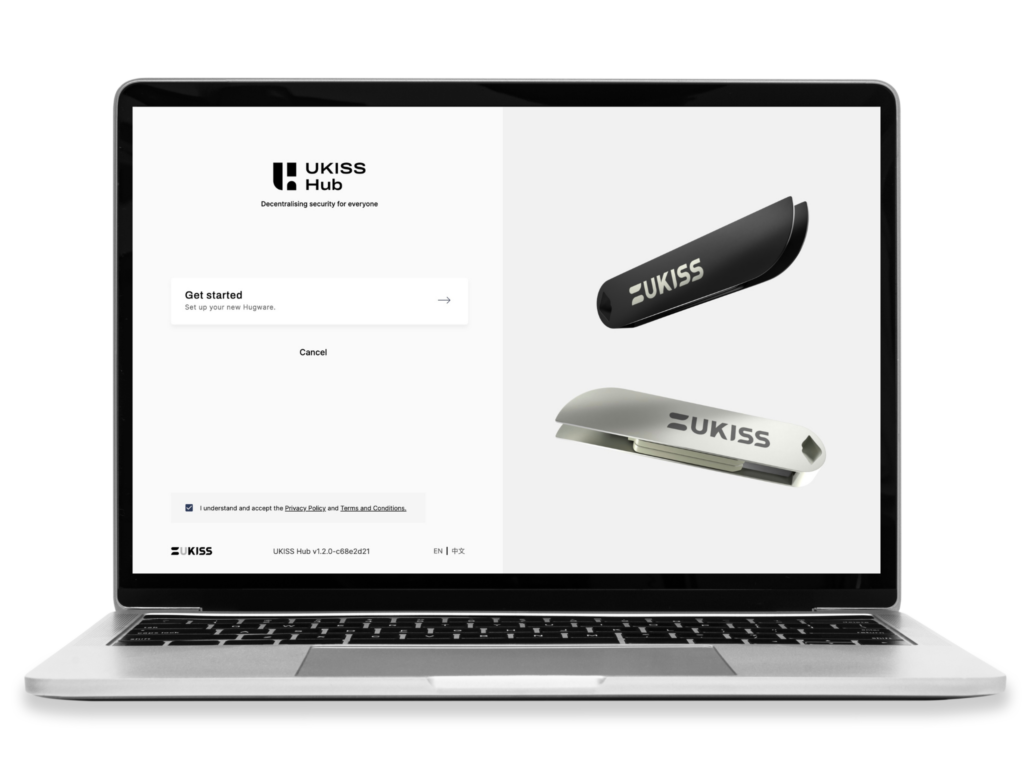
Two USB ports are required to connect the Authentication and Rescue keys simultaneously.



Ensure that both Authentication and Rescue keys remain connected until initialization is complete.
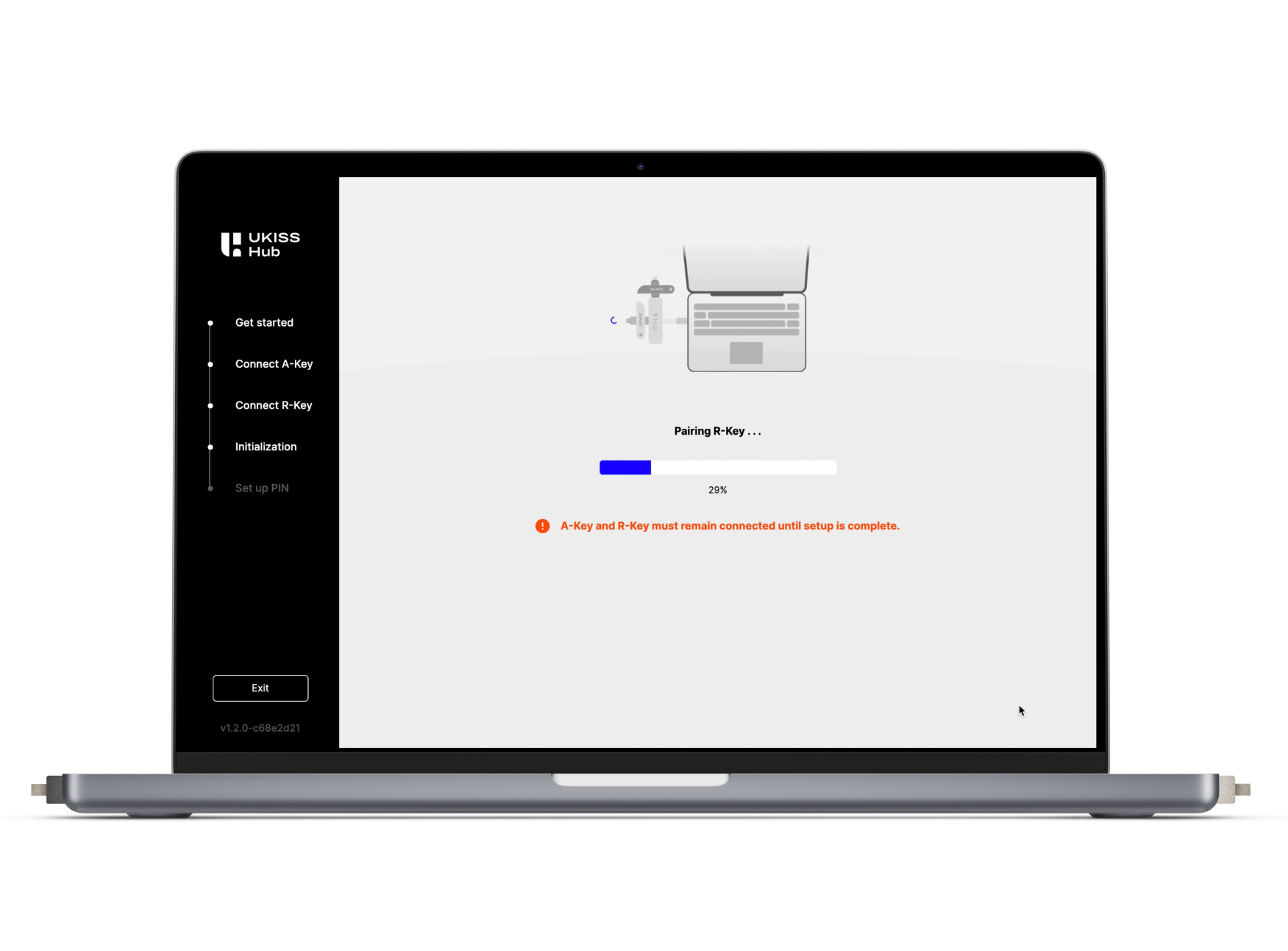
You must remember your PINs to avoid being locked out of your keys. If you forget the Authentication Key’s PIN, you can reset it using the Rescue Key’s PIN. However, UKISS Technology cannot assist you if you have forgotten both PINs.

Initialisation complete. Please keep your Hugware keys safe and do not forget your PINs.
